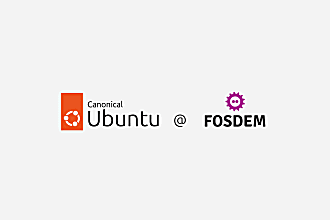Mathieu Trudel-Lapierre
on 25 July 2017
In an earlier blog post I mentioned ss, another tool that comes with the iproute2 package and allows you to query statistics about sockets. The same thing that can be done with netstat, with the added benefit that it is typically a little bit faster, and shorter to type.
Just ss by default will display much the same thing as netstat, and can be similarly passed options to limit the output to just what you want. For instance:
$ ss -t State Recv-Q Send-Q Local Address:Port Peer Address:Port ESTAB 0 0 127.0.0.1:postgresql 127.0.0.1:48154 ESTAB 0 0 192.168.0.136:35296 192.168.0.120:8009 ESTAB 0 0 192.168.0.136:47574 173.194.74.189:https
[…]
ss -t shows just TCP connections. ss -u can be used to show UDP connections, -l will show only listening ports, and things can be further filtered to just the information you want.
I have not tested all the possible options, but you can even forcibly close sockets with -K.
One place where ss really shines though is in its filtering capabilities. Let’s list all connections with a source port of 22 (ssh):
$ ss state all sport = :ssh Netid State Recv-Q Send-Q Local Address:Port Peer Address:Port tcp LISTEN 0 128 *:ssh *:* tcp ESTAB 0 0 192.168.0.136:ssh 192.168.0.102:46540 tcp LISTEN 0 128 :::ssh :::*
And if I want to show only connected sockets (everything but listening or closed):
$ ss state connected sport = :ssh Netid State Recv-Q Send-Q Local Address:Port Peer Address:Port tcp ESTAB 0 0 192.168.0.136:ssh 192.168.0.102:46540
Similarly, you can have it list all connections to a specific host or range; in this case, using the 74.125.0.0/16 subnet, which apparently belongs to Google:
$ ss state all dst 74.125.0.0/16 Netid State Recv-Q Send-Q Local Address:Port Peer Address:Port tcp ESTAB 0 0 192.168.0.136:33616 74.125.142.189:https tcp ESTAB 0 0 192.168.0.136:42034 74.125.70.189:https tcp ESTAB 0 0 192.168.0.136:57408 74.125.202.189:https
This is very much the same syntax as for iptables, so if you’re familiar with that already, it will be quite easy to pick up. You can also install the iproute2-doc package, and look in /usr/share/doc/iproute2-doc/ss.html for the full documentation.
Try it for yourself! You’ll see how well it works. If anything, I’m glad for the fewer characters this makes me type.