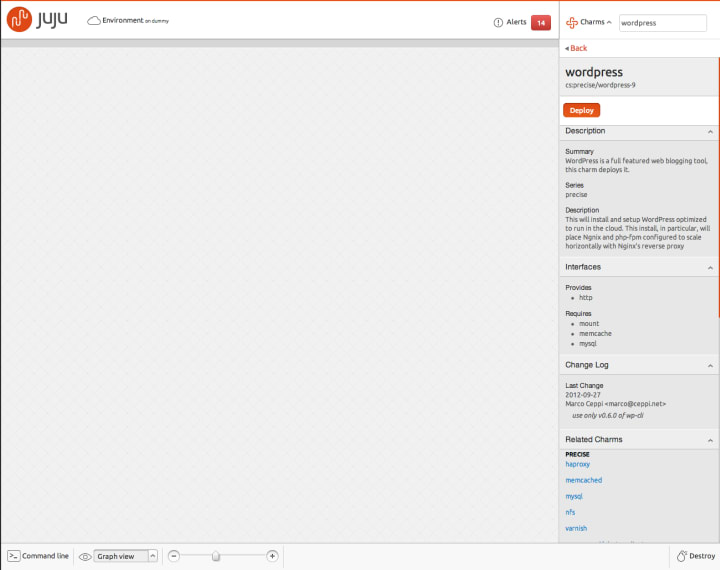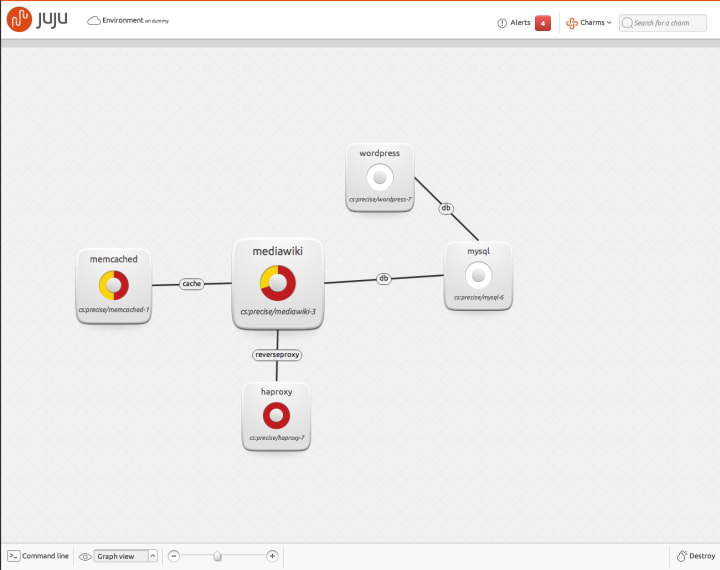Mark Baker
on 10 December 2012
As clouds for IT infrastructure become commonplace, admins and devops need quick, easy ways of deploying and orchestrating cloud services. As we mentioned in October, Ubuntu now has a GUI for Juju, the service orchestration tool for server and cloud. In this post we wanted to expand a bit more on how Juju makes it even easier to visualise and keep track of complex cloud environments.
Juju provides the ability to rapidly deploy cloud services on OpenStack, HP Cloud, AWS and other platforms using a library of 100 ‘charms’ which cover applications from node.js to Hadoop. Juju GUI makes the Juju command line interface even easier, giving the ability to deploy, manage and track progress visually as your cloud grows (or shrinks).
Juju GUI is easy and totally intuitive. To start, you simply search for the service you want on the Juju GUI charm search bar (top right on the screen). In this case I want to deploy WordPress to host my blog site. I have the chance to alter the WordPress settings, and with a few clicks the service is ready. Its displayed as an icon on the GUI.
I then want a mysql service to go alongside. Again I search for the charm, set the parameter (or accept the defaults) and away we go.
Its even easier to build the relations between these services by point and click. Juju knows that the relationship needs a suitable database link.
I can expose WordPress to users by setting expose flag – at the bottom of a settings screen – to on. To scale up WordPress I can add more units, creating identical copies of the WordPress deployment, including any relationships. I have selected ten in total, and this shows in the center of the wordpress icon.
And thats it.
For a simple cloud, Juju or other tools might be sufficient. But as your cloud grows, Juju GUI will be a wonderful way not only to provision and orchestrate services, but more importantly to validate and check that you have the correct links and relationships. Its an ideal way to replicate and scale cloud services as you need.
For more details of Juju, go to juju.ubuntu.com. To try Juju GUI for yourself, go to http://uistage.jujucharms.com:8080/